
SecureBin enhances the functionality of PasteBin, allowing users to easily create and share pastes, with optional encryption for added security. You can choose to encrypt text and store it on PasteBin, then share a link and key for decryption.
Get from Chrome Web StoreSee Latest ReleaseGet Help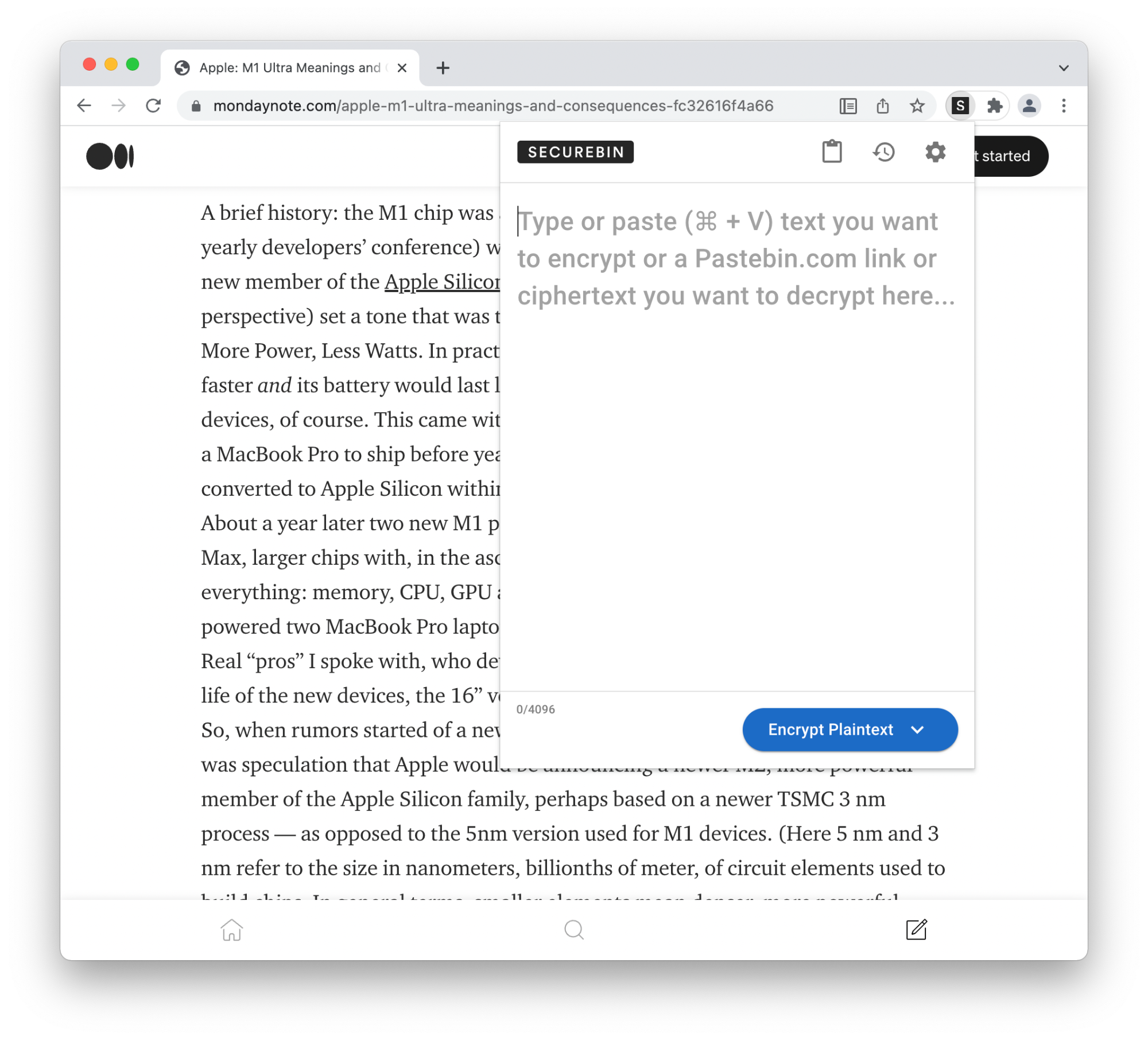
To get started, you will need a PasteBin API Key, which can be added in the extension’s settings. Once configured, you can securely post messages to PasteBin.
The goal of secureBin is to provide an extra level of privacy with 3rd party services you may use. We have natively integrated the PasteBin api to allow users to quickly upload and share encrypted text. Users also have the ability to encrypt text to their clipboard and share it with other 3rd party services like WhatsApp, Email, Etc.
secureBin is not designed to protect against those with physical access to your computer. Due to the nature of extension storage in Chrome, any data that is stored in the extensions history or settings tab are stored unencrypted.
secureBin is build upon the open source Forge Crypto Library.
secureBin supports three modes of AES symmetric encryption:
Supported key lengths are: 128, 192, 256
When encrypting to PasteBin or Clipboard, users can select to enter their own password or receive a randomly generated encryption key. If a user supplies a password, it will be used along with a randomly generated 128 byte salt to derived a key using PKCS5/PBKDF2.
After Encryptions, the following cipher text will be generated and displayed to the user.
To learn more about our project and the design decisions check out the Wiki page.